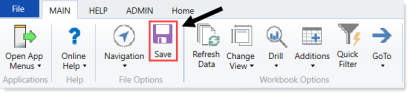Running the CT Process Flow by Step report
Use this report to view the process flow details for each capital project, such as:
- Current step
- Days in current step
- Future steps with owner assignments
On the right side of the report, gray columns are approval columns and white-shaded columns are functional review areas. White-shaded cells on the rows are completed steps all the way to the last white-shaded cell on the row, which shows the current owner of that step. Grey-shaded cells are steps that have not been started.
![]()
After all functional review areas have signed off on their projects, the completed cells will change to the user who updated the project for that functional area.
To run the CT Process Flow by Step report:
-
In the Cap Track Admin or Cap Track task pane, in the Process Flow section, click Process Flow, and double-click CT Process Flow by Step.
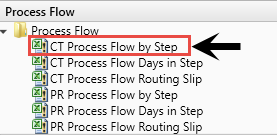
- Refresh the report data by doing one of the following:
In the Main ribbon tab, in the Workbook Options group, click Refresh Data.
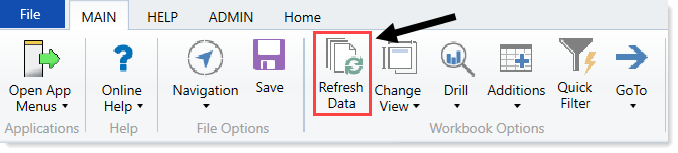
- Press F9.
-
Do one of the following:
Option Description Select the projects to include in the report - In the Refresh Variables dialog, for each item to include, click Choose Value.
- In the Choose Value dialog, select the values to include, and click OK.
- In the Refresh Dialog, click OK.
Include all projects in the report In the Refresh Variables dialog, leave the fields blank, and click OK. -
To display the VP (User Name) in the Approver (Step Name)column, in the Resolve owners of future steps?, select TRUE.

-
Do any of the following:
- To view the project, double-click the folder icon to the left of the CAPREQ column.
-
To view attachments, double-click the filled-in circle next to the folder icon. If the circle is not filled in, there are no attachments associated with the project.
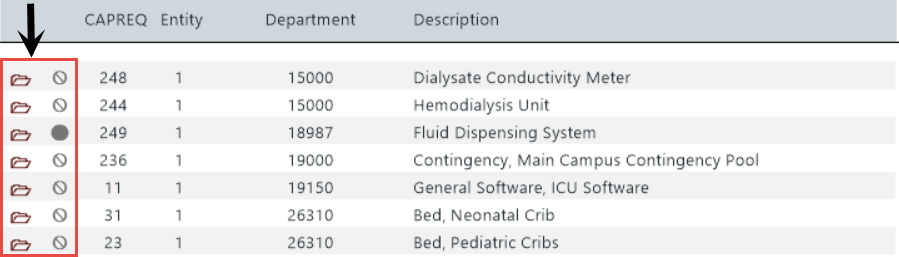
-
When you are ready to save the report, in the Main ribbon tab, click Save.